- Clear Creek Amana CSD
- Technology Department Home
- CCA Staff Wifi
Technology
Page Navigation
WiFi for CCA Staff Personal Devices
-
Follow the directions below to connect your personal device to the CCA network to avoid using your cellular data plan. You should only need to do this once for your device. Please contact the CCA Technology department if you need assistance.
-
CCA Staff BYOD WiFi
The new BYOD WiFi requires an initial internet connection to setup. If you are connecting a phone or other device with a cellular connection, this is not a problem. If you are connecting to another device you can use the CCA-Public WiFi before and after school, complete the first steps from home or reach out to the CCA Technology department to get your device connected.
1. Use this link or the QR code below to start connecting your device. CCA BYOD Onboarding
2. Choose "No thanks, just use my browser"
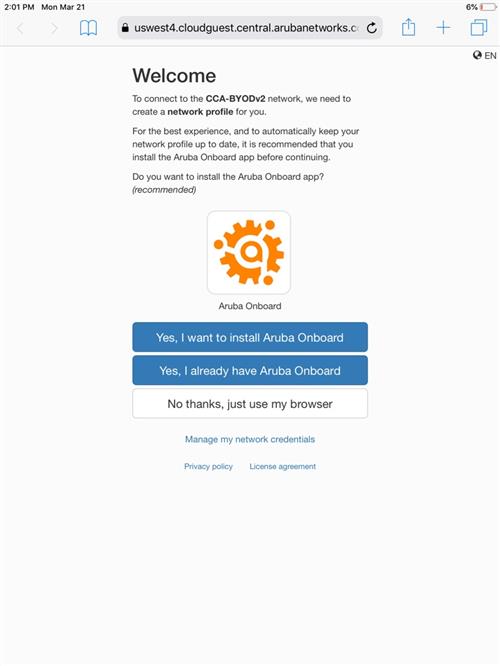
3. Click the "Sign in for Provisioning" Button
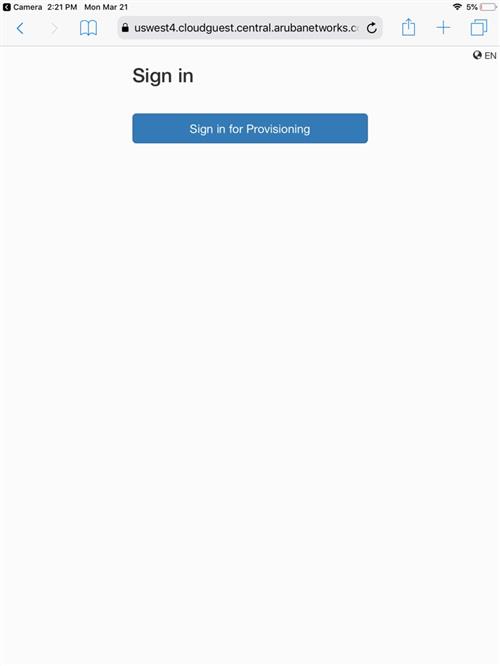
4. Enter your CCA Google Username and Password to sign in.
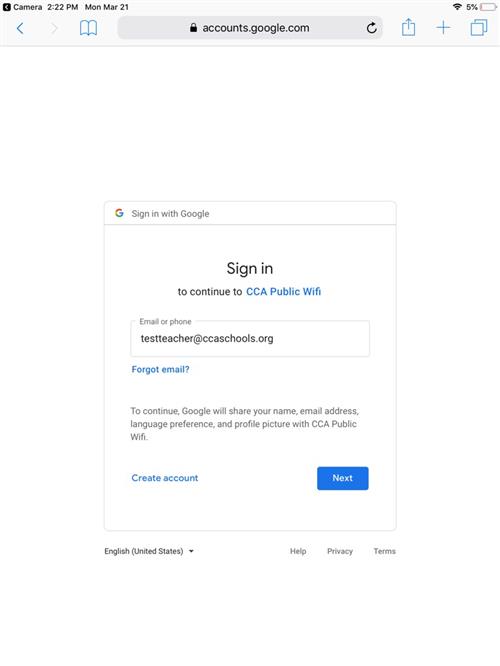
5. Click the blue "Install on Apple" or "Install on Android" button.

6. On Apple your phone/tablet may display a warning about a configuration profile. Click "Allow" to continue.
On Android your phone/tab;et may display "A certificate needs to be installed..." Click "Install" to continue.
7. Your phone should display "Profile downloaded" or "Certificate installed" depending on the manufacturer.
8. On Apple devices only. Open the Settings app, go to "General", scroll down to "Profiles and Device Management", click on "CCA Staff BYOD Wifi" and choose "Install"
9. You can now go to your normal wifi network list to connect to "CCA Staff BYOD Wifi" on android or "CCA-BYODv2" on Apple devices.
